Steps to Place an Order:
Click here to See the
Definitions of Screen Terms
1. Enter your SSN/ID and PIN on the SignOn
screen. This is the same SSN/ID and PIN used to log into the web site. All fields
are numeric.
| If you know the account that you are going to
trade in, you may enter it in the optional field. |
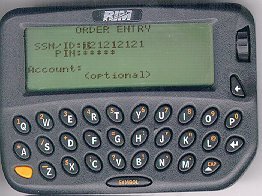 |
| If your SSN/ID or password is invalid, this
screen will appear. If you forget your Fidelity
PIN, your old PIN must be cleared
by a representative before you re-establish a new one.
Please call 1-800-544-0187, and a Fidelity representative will
assist you. |
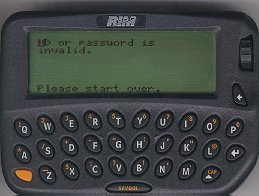 |
2. Select the account you would like
to trade in and send that selection.
| If you have multiple accounts, please select
an account from the list on this screen. To select the first account, type "1"
on the keyboard; to select the second account, type "2"; etc. If you have more accounts, type "6" to view the next 5
accounts. |
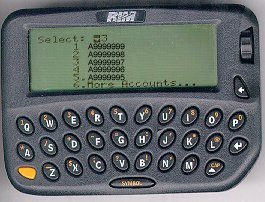 |
3. Next, fill out your order on the Edit
Order screen. You will need to fill in the following fields:
- Action:
- # Shares:
- Symbol:
- Order Type:
- Lmt/Stp Prc:
- Time In Force:
- Account Type:
|
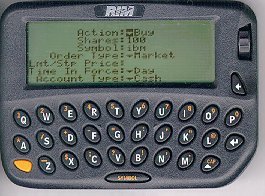 |
| If this screen appears, there is an error in
the way your order was entered. Select
"Action" off the menu and select one of the following:
Void Order - This will cancel sending the
order for processing.
Edit Order - This will allow you to edit
the order again. |
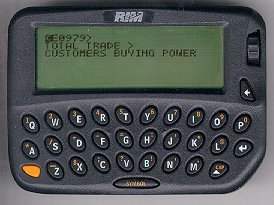 |
4. Preview the Order: From the StockOrder
screen use the scroll wheel and move the cursor to the "Send" field. Pressing
down on the wheel will send the information for verification.
| Preview Order Once your order is verified, you will be sent a Confirmation screen.
At this point, you will be able to preview the order and then either send or void
the order. |
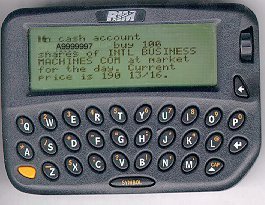 |
| Select Action Edit Order - This will allow you to edit the order
again.
Void Order - This will cancel sending the
order for processing.
Submit Order - This will send the order
for processing. |
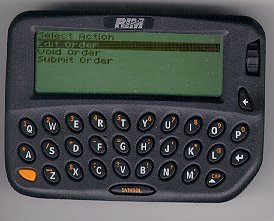 |
| Submit Order |
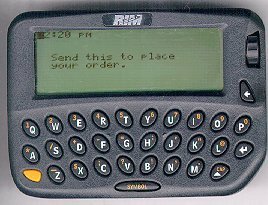 |
| Order Placed |
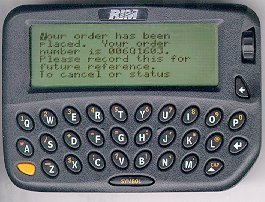 |
Reset the Screen Fields
From any screen, you may discard your order. After pressing
down on the scroll wheel, choose Cancel and then "Yes" to Discard changes. This
will take you back to the Send SignOn screen. After you have voided the order, you must
sign on again in order to place a trade.
Deleting A Transaction
When you attempt to delete a transaction from your pager,
just after you have entered the transaction, you may receive a "Cannot Delete
Transaction/ TTL Has Not Expired" message on your pager screen. Please
note that you cannot delete the transaction from your pager for 1 hour after you have
entered the transaction.
Also note that old transactions will automatically
delete if your pager memory starts running short.
Definition of Screen Terms:
Below are definitions for the fields displayed when placing
a trade:
Action
The type of order you want to place. Select Buy or Sell.
Quantity
The number of units you want to trade. For Stocks, enter
the number of shares. This number must be a WHOLE share amount.
Decimal places are not allowed. If you are selling all
shares in a position, enter the whole share amount. Fractional shares will be liquidated
on the settlement date at the same execution price. Both whole and fractional share
portions settle on the same day. A commission will not be charged for selling fractional
shares.
Symbol
The identifier (exchange symbol) for the security you want
to trade.
Order Type (Order Price Type):
The restriction you want to place on the order execution
with respect to price. You can select Market or Limit.
After a limit price is triggered, the security's price may
continue to rise or fall. As a result:
Your order may or may not execute depending on the
security's price in relation to your specified limit price. Your order price may execute
at a price that is more or less than your specified limit price. For descriptions of these
order price types, please see below:
Market
An order to buy or sell a security at the best price in the
current market. Market orders are generally good for the day only (except for trades of
securities such as fixed income auction which are good until canceled), and are used when
you would like an immediate execution. To help ensure that your order is executed, enter
it before 3:50 p.m. Eastern Time.
Limit
An order to buy or sell a security at a price you specify
or better. When you select Limit, you must also specify a Limit Price. A Buy Limit order
states the maximum price at which you want to buy (usually at or below current market
prices). A Sell Limit order states the minimum price at which you want to sell (usually at
or above current market prices). Orders placed too far from the current market price may
not be executed. Use the following guidelines:
- Stock Price
- Maximum from market
- Less than $100 $5
- $100-$200 $10
- $200-300 $30
Limit orders for NASDAQ stock are unlikely to execute if
they are more than 30% above or below the market. Online Trading restricts all limit
orders on stock orders so that limit prices may not be more than 30% above or below the
market price. Special rules apply when placing Limits on stocks quoted in fractions.
Enter a price if you selected Limit for order price type.
- The Sell Limit price must be above the last bid for the
security.
- After the limit and/or stop price is triggered, the
security's price may continue to rise or fall. As a result:
Your order may or may not execute depending on the security's price in relation
to your specified limit and/or stop price.
Your order price may execute at a price that is more or
less than your specified limit and/or stop price.
Stop Orders:
A sell stop order is placed below the current market price and a buy stop is placed above the market. Stop loss and stop limit orders can help investors protect a profit or prevent further loss if a stock moves in the wrong direction. It is important for investors to understand that news or market conditions could negatively effect companies and could result in a sell stop loss order being executed dramatically below a sell stop loss price or not executed at all with a stop limit order. - Stop loss orders change to market orders when the stock trades at or moves through the specified stop loss price. The order could be executed at a price lower than the specified stop loss price. Stop loss orders are generally guaranteed an execution if the stop loss price is triggered, however are not guaranteed a specific price. For example, a stock is quoted at 85 bid and 85 1/2 ask. A sell stop loss order placed at 83 would be triggered at 83 and become a market order to be filled at the next available price which could be lower than 83. For example, a stock is quoted at 85 bid and 85 1/2 ask.
A buy stop loss order placed at 87 would be triggered at 87 and would become a market order to be filled at the next available price which could be higher than 87.
- Stop limit orders change to limit orders when the stock trades at or moves through the specified stop limit price. Once the stop price is triggered, the security must hit the specified stop limit price for the order to be considered for execution. There is no guarantee of an order execution. For example, a stock is quoted at 85 bid and 85 1/2 ask. A sell stop limit order placed at 83 would trigger a sell limit price at 83 and must trade at 83 to be considered for execution. For example, a stock is quoted at 85 bid and 85 1/2 ask. A buy stop limit placed at 87 would trigger a buy limit price at 87 and must trade at 87 to be considered for an execution. Note: If the stock price keeps moving past the stop limit price the limit order may not fill at all.
Stop Limit:
This is an order price type that is placed on the execution of an order. Note: Please read Stop Orders. A stop limit order states that an order executes at a specified limit price or better after the stop price is triggered. Once the stop price is triggered, the order becomes eligible for execution. For: - Buy stop limit orders, the price is the maximum price at which you are willing to buy and must be above the last ask price Buy stop limit orders become limit orders when the price it triggered - Sell stop limit orders, the price is the minimum price at which you are willing to sell and must be below the last bid price. Sell stop limit orders become limit orders when the price it triggered After the stop price is triggered, the security's price may continue to rise or fall. As a result: - Your order may or may not be executed depending on the security's relationship to your specified stop limit price - Your order may not be executed at a price that is higher or lower than the stop limit price Stop limit may not be used with option, mutual fund, or bond orders.
Stop Loss:
This is an order price type that is placed on the execution of an order. Note: Please read Stop Orders. A Stop loss order requires that the stop loss price is reached before the stop loss price is triggered. Once the stop loss price is triggered, a stop loss order becomes a market order and is eligible for execution. For: - Buy stop loss orders, the stop loss price is the maximum price at which you are willing to buy and must be above the last ask price - Sell stop loss orders, the stop loss price is the minimum price at which you are willing to sell and must be below the last bid price.Stop loss orders can only have a time in force of day or good 'til canceled. After the stop loss price is triggered the stop loss order becomes a market order, The security's price may continue to rise or fall and as a result, your order may be executed above or below your specified stop price. Stop loss may not be used with option, mutual fund, or bond orders.
TIF (Time in Force):
Any time limitation you want to place on the execution of
this order. You can select Day or Good 'til Canceled (GTC). Please be aware that your
selection may not be valid for the type of order you are placing. For descriptions of
these time limitations, please see below:
Day
Orders are open until the close of the current market day,
generally at 4:00 p.m. Eastern Time. For example, if you place a limit order for $35 a
share on XYZ Company and the market never reaches your limit during the market day, your
order will be canceled. If you place a day order after the market closes, it will be
eligible for the next trading day.
Good 'til Canceled (GTC)
Orders remain in effect until you cancel them or for 120
days, whichever comes first. You typically place a Good 'til Canceled order if you are
certain about the limit price you enter but expect that the market might take some time to
reach that price. NOTE: Good 'til Canceled limit orders with limit prices too far from the
current market price of the security will not execute.
Trade Type
The type of holding this will be. To specify an order type,
select one of the following:
Cash
This transaction must be paid for in cash by the settlement
date.
Margin
This transaction may be funded with a loan based on the
value of the securities you hold in margin.
|



